Outlook tip: Turn off Email Contact Pictures
Many people find the photos in the window border to be a little distracting. It is easy to turn them off by adding a registry key. Follow these simple steps:
1) Save the text below between the lines into a text file and rename the file “dontShowContactPicture.reg”.
------
Windows Registry Editor Version 5.00
[HKEY_CURRENT_USER\Software\Microsoft\Office\14.0\Outlook\Options\Mail]
"ShowContactPicture"=dword:00000000
------
2) Double click the file and you will be prompted:
3) Restart Outlook.
4) See the result:
Before:
After:
5) To undo this change and turn pictures back on, simply edit the file and change “dword:00000000” to “dword:00000001”
More information can be found in this related article on stackoverflow.com
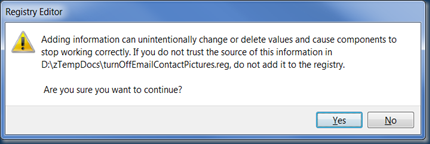
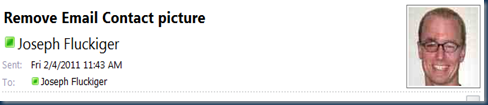

Comments